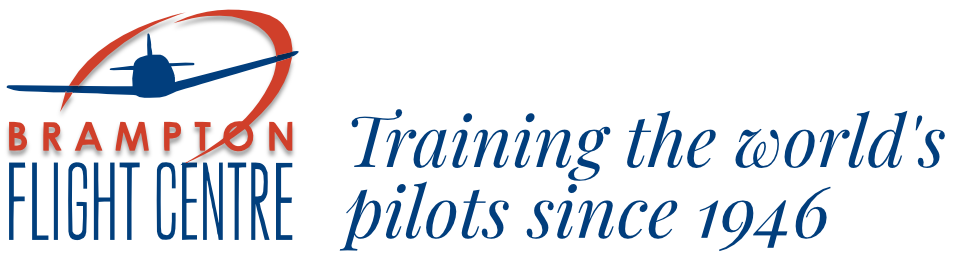Members Section

NavCanada have plans to install cameras at the Brampton Airport in 2015.
The following are instructions for use of the existing webcam until that time.
WEBCAM
As with the old camera and most DVR’s, it required an initial installation of an ActiveX control to provide viewing capabilities.
If you receive the message “Windows has blocked this software because it cannot verify the publisher”, you will have to make a change to the security settings in Internet Explorer, as follows:
1. Click Tools – Internet Options.
2. Click the Security tab – Custom Level button.
3. Set the following to “Prompt”
o Download unsigned ActiveX Control – Prompt
o Initialize and script ActiveX controls not mark as safe – Prompt
4. Click OK and Apply and OK.
5. Restart Internet Explorer.
6. Go to http://bramfly2.dyndns.org:8000, when prompted to install the viewer click yes.

This camera also works with the iPhone and iPad through a free app that can be downloaded from the App Store called iDMSS Lite.
Once the app has been installed, here are the steps to configure it for the webcam.
1. Tap Device Manager
2. Tap on the + button to add a new camera
3. Fill in the blanks as follows:
Name – BFC Webcam
Address – bramfly2.dyndns.org
Port – 37777
Username – members
Password – none
Live Preview – Main
Once this information has been inputted, tap Test, it should return a message saying “Device Connected Successfully”.
Tap Save to save the settings
Now go back to the main screen, Tap Live Preview, Tap the + Sign, Tap BFC, Brampton Flight Center and you’ll see the camera.